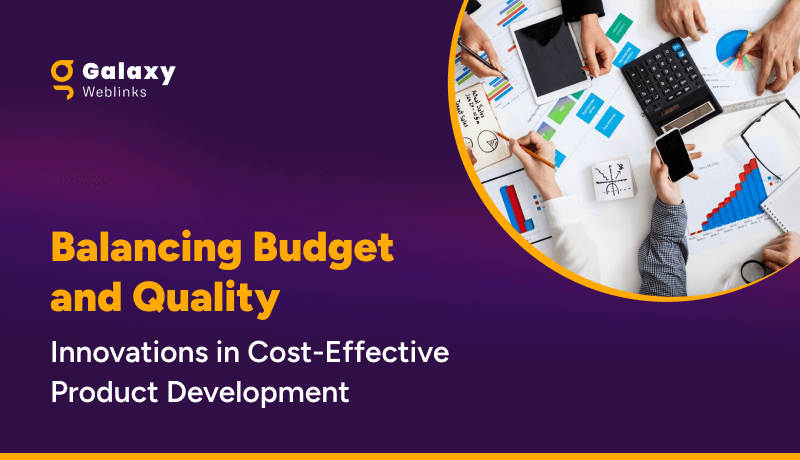Google Analytics 4 (GA4) is the latest version of Google Analytics, which was announced on October 14, 2020. It replaces the previous version, Universal Analytics. It includes new features such as enhanced machine learning, improved data collection and processing, and the ability to analyze cross-device and cross-platform user behavior.
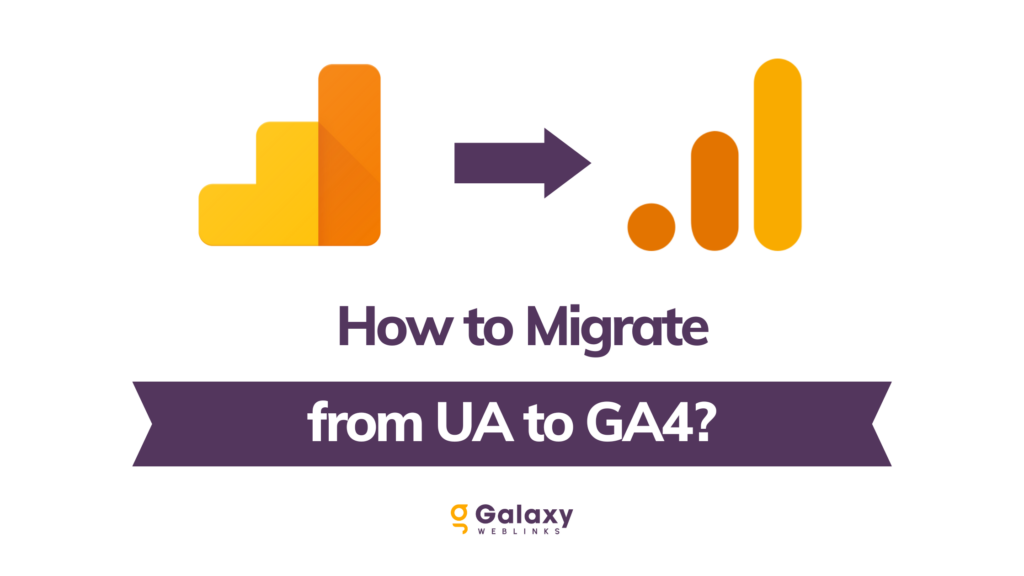
GA4 was developed in response to the increasing complexity of the modern digital landscape, which includes a wide range of devices, platforms, and interaction types.
It was designed to provide a more comprehensive and accurate view of user behavior across all of these channels and help businesses better understand and engage with their customers.
Take a quick look at some key differences between Universal Analytics and GA4.
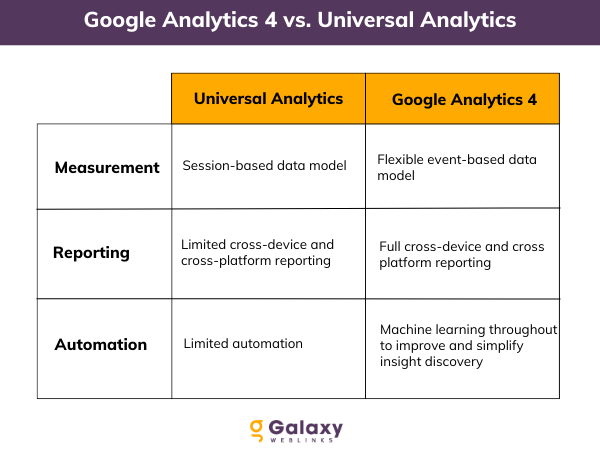
Overall, GA4 represents a significant advancement in the capabilities of Google Analytics and is expected to become the primary version of the tool for businesses worldwide.
Steps you need to take for a successful migration to Google Analytics 4
In this step-by-step guide, we’ll walk you through the process of migrating from Universal Analytics to GA4.
Before we get started, it’s important to note that GA4 is a complete rewrite of Google Analytics, and as such, it requires a separate property in your Google Analytics account. This means you’ll be able to continue using your Universal Analytics property while you test out GA4 and make any necessary adjustments. With that said, let’s dive into the steps you need to take to migrate to GA4.
1. Set up a new GA4 property: The first step in migrating to GA4 is to create a new property in your Google Analytics account. To do this, log in to your account, click on the “Admin” tab, and then select “Create Property” from the menu on the right. Choose “Google Analytics 4” as the property type, and follow the prompts to complete the setup process.
2. Install the GA4 tracking code: Next, you’ll need to install the GA4 tracking code on your website. This code is similar to the tracking code used in Universal Analytics, but it includes some additional parameters that are specific to GA4. You can find the tracking code in the “Tracking Info” section of your new GA4 property.
3. Configure your events and parameters: In GA4, data is collected and analyzed using events and parameters. An event is a specific action taken by a user on your website, such as clicking a button or making a purchase. Parameters are additional pieces of information that can be associated with an event, such as the value of a purchase or the category of a product. You’ll need to configure your events and parameters in GA4 to ensure you’re collecting the data you need.
4. Set up your conversion goals: Conversion goals are specific actions you want users to take on your website, such as making a purchase or signing up for a newsletter. You can set up conversion goals in GA4 using the “Goals” feature in the “Admin” tab of your property.
5. Test and verify your setup: Before you entirely switch over to GA4, it’s a good idea to test your tracking code and verify that it’s working correctly. You can use the “Realtime” report in GA4 to see if data is being collected and reported in nearly real-time. You should also check that your events and parameters are being collected and processed correctly.
6. Migrate your data: Once you’ve verified that your GA4 setup is working correctly, you can begin the process of migrating your data from your previous analytics tool. This can typically be done using the “Import” feature in GA4, which allows you to import data from various sources. Be sure to thoroughly test your data after the migration to ensure everything has been transferred correctly.
7. Turn off your previous analytics tool: Once you’ve successfully migrated all of your data to GA4 and verified that everything is working correctly, you can turn off your previous analytics tool and begin using GA4 as your primary analytics solution. Be sure to double-check that all of your tracking code has been removed from your website, and consider archiving any old analytics data that you no longer need.
By following these steps, you should be able to successfully migrate to Google Analytics 4 and begin taking advantage of its new features and capabilities.
Conclusion
Google Analytics 4 can make all the difference in managing your organizational digital analytics. From setup assistance, data migration, and ongoing training, you can rely on our experts for all your needs. Contact our certified Analytics expert for a free consultation today – we’ll be happy to talk!