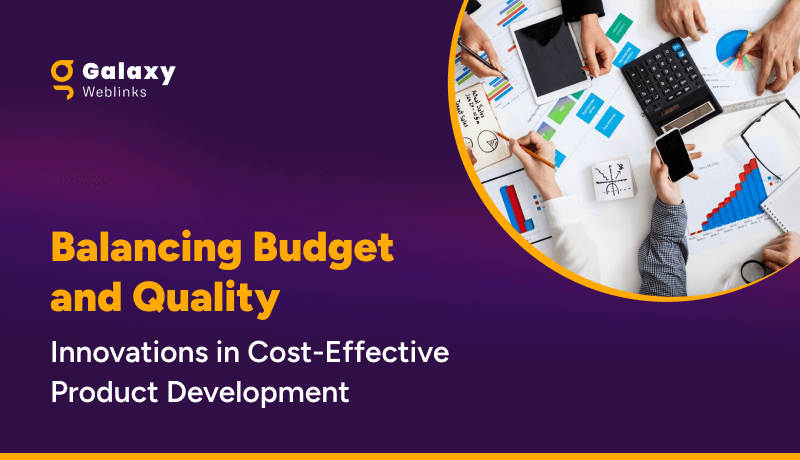Share:
Categories & Tags in Craft CMS

Define Taxonomies with Category in Craft CMS
To define a Taxonomy you have to create a parent group to accommodate different categories in it. Go into categories section in settings. Inside it you can create a parent category group to define a taxonomy.Meta level categorization with Tags in Craft CMS
Craft supports folksonomy as well. You can categorize the content with the help of electronic tags to define a folksonomy. The process of creating tags and tag groups is same as the categories. Create a folksonomy from the settings. Assign to the entries in the tag field. Tags provide meta level categorization which also helps in SEO. Categories & tags will help you create a content structure which makes your content consumable.Matrix in Craft CMS

Where to find the Matrix?

Image Editor in Craft CMS

- Open control panel
- Click on the assets
- Select an asset
- Click on the drop down with a gear icon on it
- Select edit image

Image Source:craftcms.com
Edit image option will open the image editor for the selected asset. Overwrite the changes with save button or save the image as a new asset.Plugin Store in Craft CMS


Image Source:craftcms.com
Plugins are infamous as vulnerability of WordPress but that’s not the case with Craft because:- It has One-click installation and updation.
- It has centralized license management.
- It allows you to try a plugin before you buy it, on a non-public domain like Craft.test.
- It has a 30-day return policy on paid plugins licences.
One-Click Updates in Craft CMS

Relations with entities in Craft CMS

Creating relationships in Craft CMS
- Create a new entries field
- Select the sources from which entries will be taken
- Drop the new field in the layout of the desired section

Image Source:craftcms.com
You can find the new category entries field in the section, while creating a new entry. Now you can relate content elements to each other. These basic Craft features have made website development a complete new ballgame. We have partnered with agencies and companies for extensive Craft CMS projects. To know how we roll our dices, ping us here.